Let's get started.
It’s simple.
Step 1
Gather your medical images for upload.
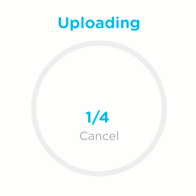
Step 2
Upload your images to our Safe and Secure application.

Step 3
View, Share and Manage your medical images.
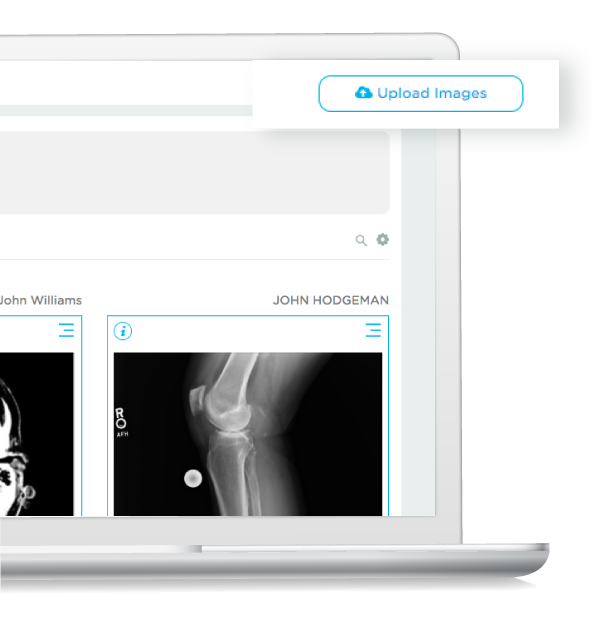
Select the upload images button
Once you’ve created your account, you can begin to upload any medical images you may have on a CD received from a provider. Our system currently supports any DICOM formatted images.
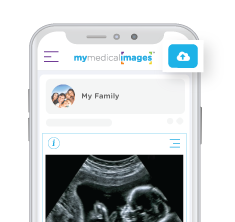
Select the upload images button
Once you’ve created your account, you can begin to upload any medical images you may have on a CD received from a provider. Our system currently supports any DICOM formatted images.
Uploading made easy.
PC

Just select your CD drive to upload and we’ll take it from there. Within minutes, your medical images will be accessible via your mymedicalimages account.
Mac
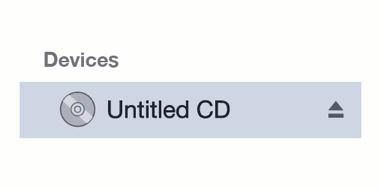
Under devices select your CD drive to upload and we’ll take it from there. Within minutes, your medical images will be accessible via your mymedicalimages account.
(Actual icons will vary depending on your version of the operating system.)
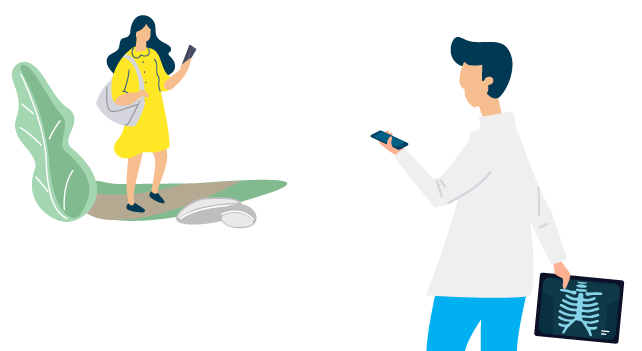
Request your images
Don’t have a CD drive? You can request your images from your provider using our request form.
