Account Creation
Step 1: Navigate to https://www.mymedicalimages.com/.
Step 2: Click on the green “Getting Started” button.
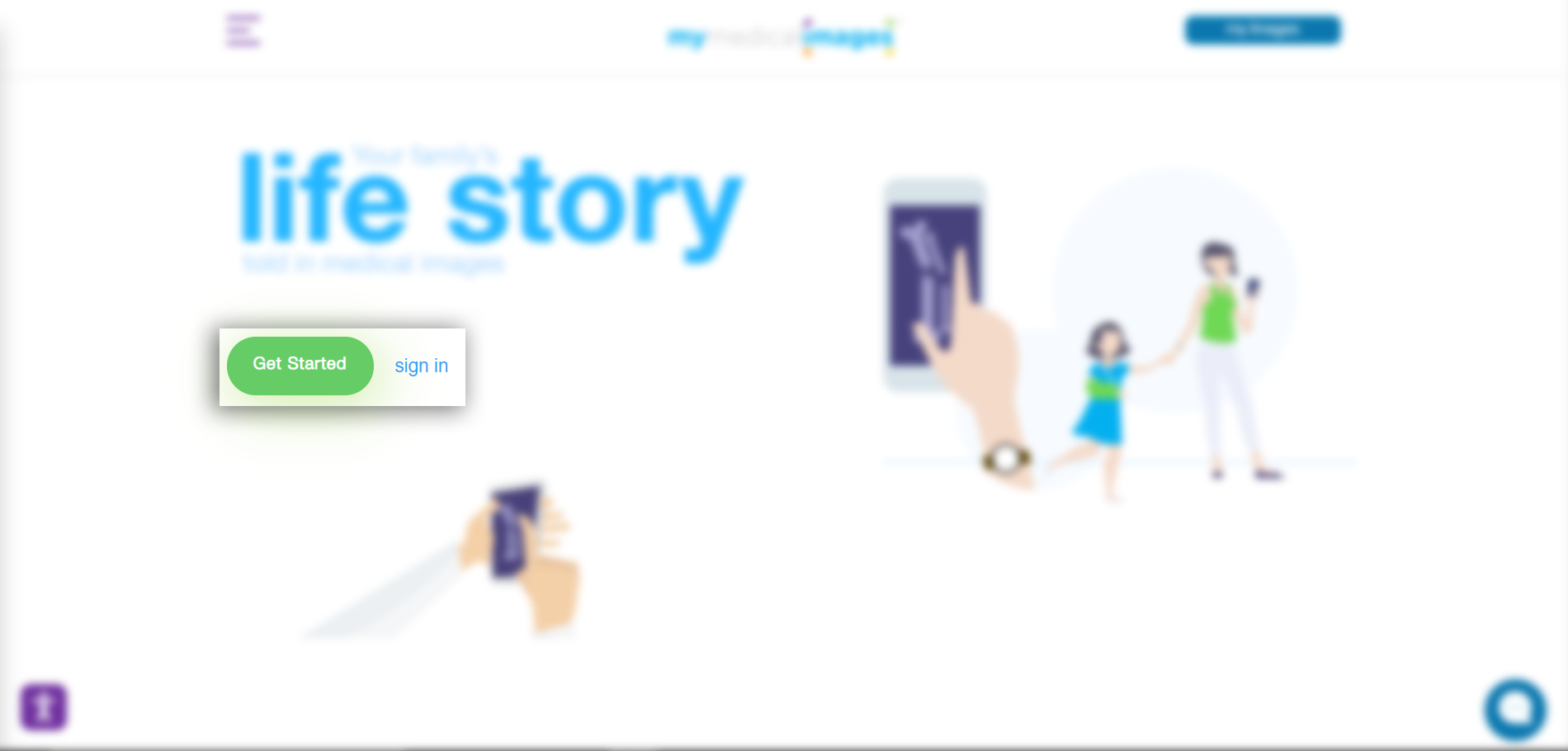
Step 3: Select the “Health Care Physician” option for your account.
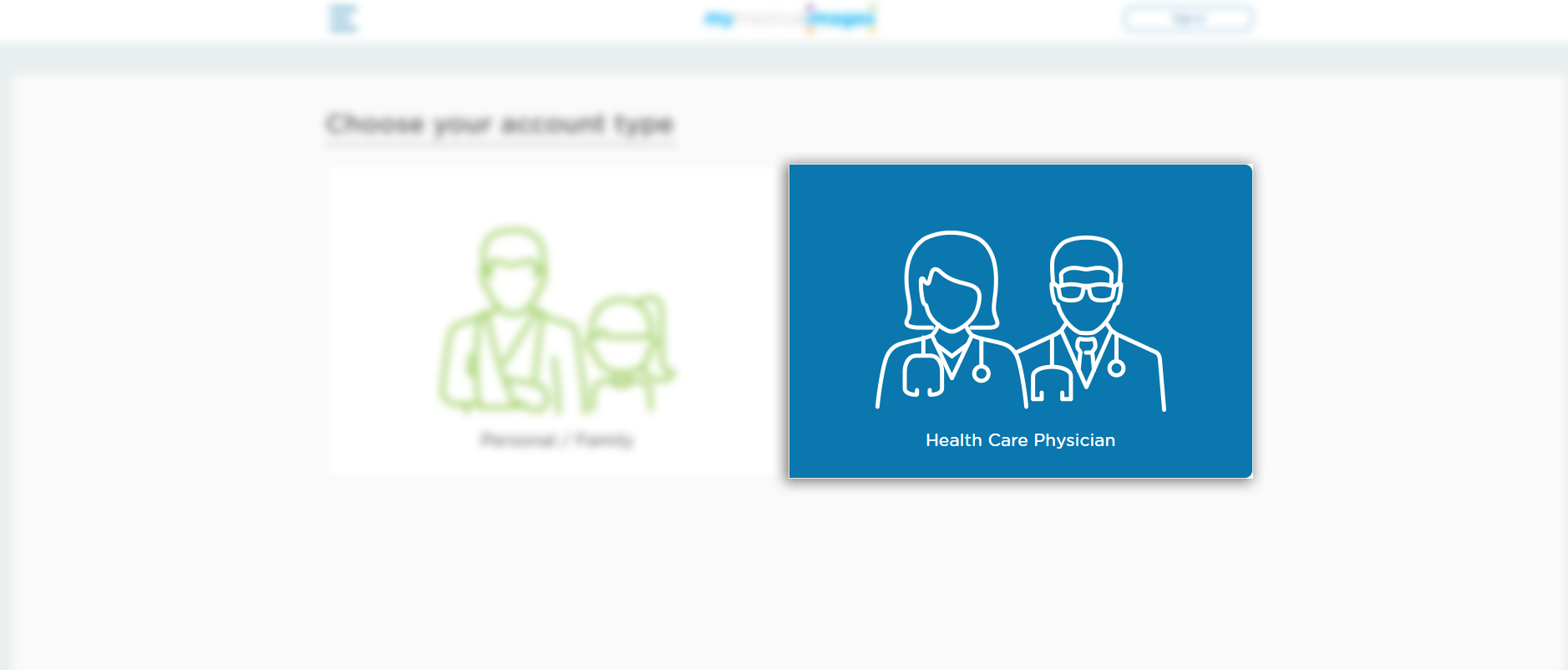
Step 4: Fill out your account information with your First Name, Last Name, Email Address, Phone Number, Password, Display Name, NPI Number, Practice name Practice address and Practice phone number.
1. For your Phone Number, select your country where you reside and include the area code for the number in question.
2. Your Password must be 8 characters long and include at least 1 Uppercase letter, 1 Lowercase letter, 1 Number, and 1 symbol (!#%&$@).
3. Your Display Name will be the name used to identify your account while using mymedicalimages.
4. The NPI number is a unique identification number for covered health care providers.
If you do not have an NPI number and you are a practicing physician outside the U.S., please enter a verifiable registration number such as your GMC (UK) or AHPRA (Australia). If you do not have a provider registration number, please enter a phone number where your information can be verified.
Once the information is entered, click the check box for “I accept the mymedicalimages Terms of Service” and click on the blue “Next” button.
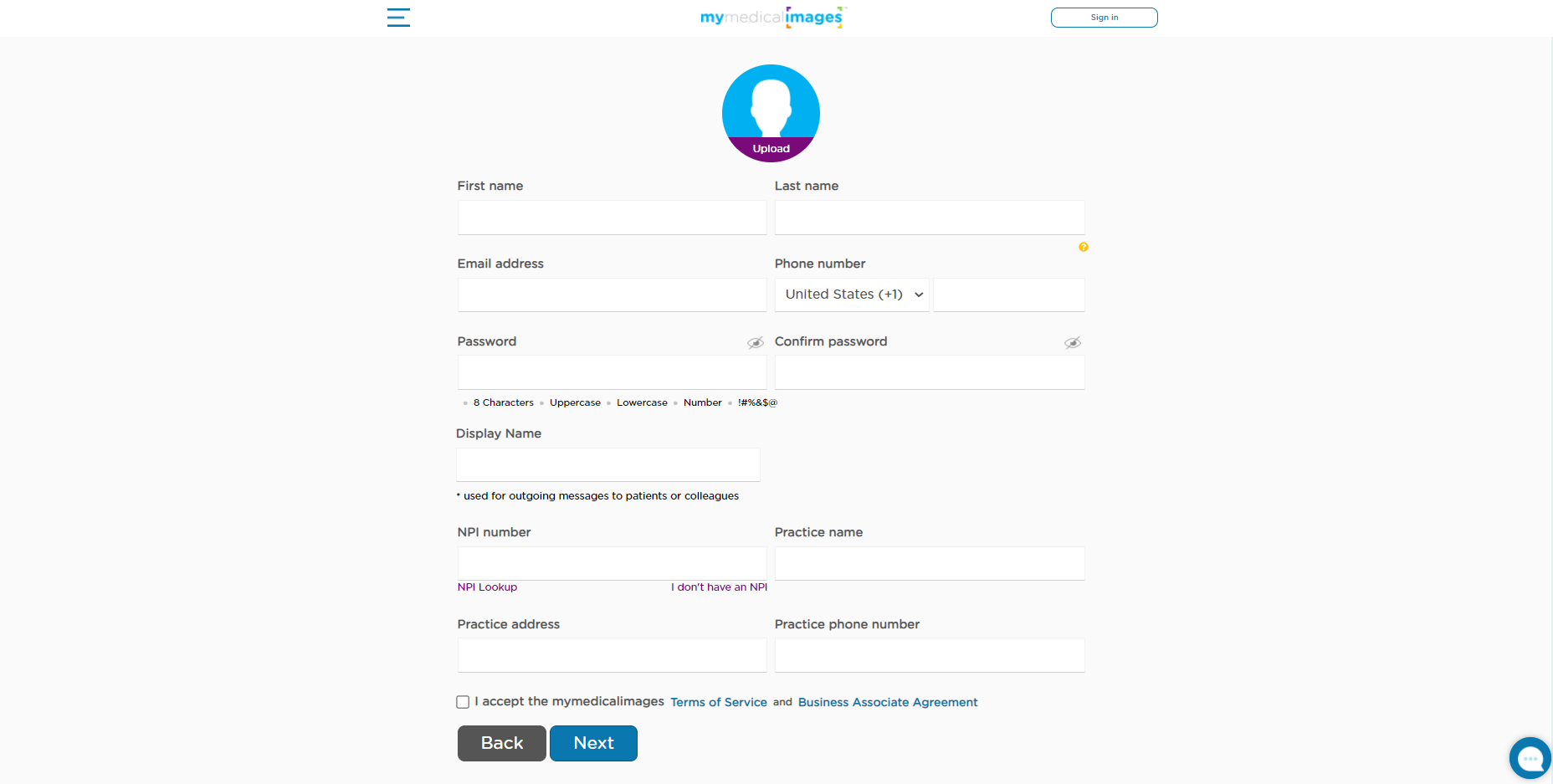
After you click next, you will be shown a Thank You screen before being redirected to the dashboard for your account.
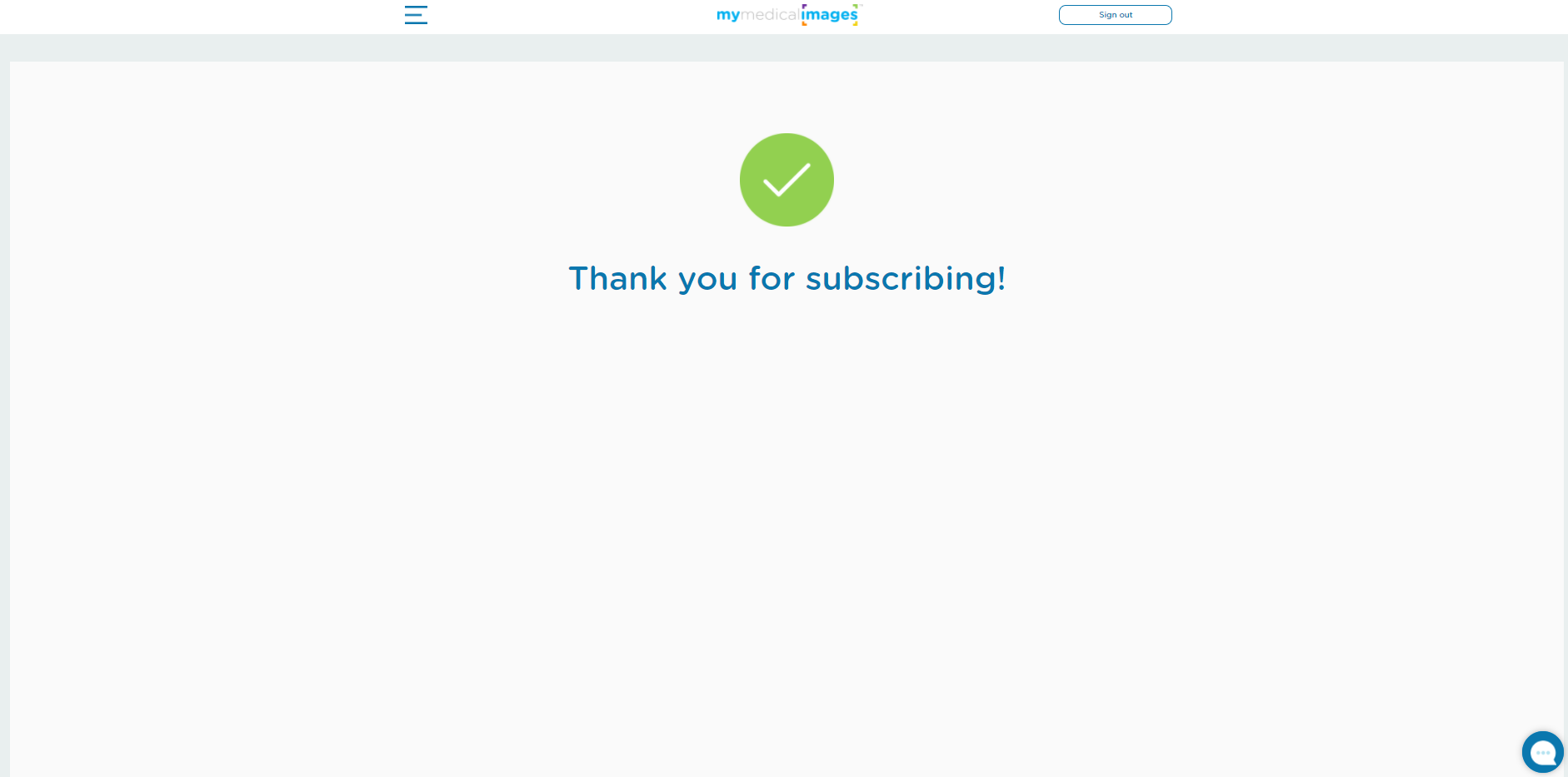
Step 5: In the Pop-up window, select the area you specialize in. Once you have selected your specialty, click the green “Save” button.
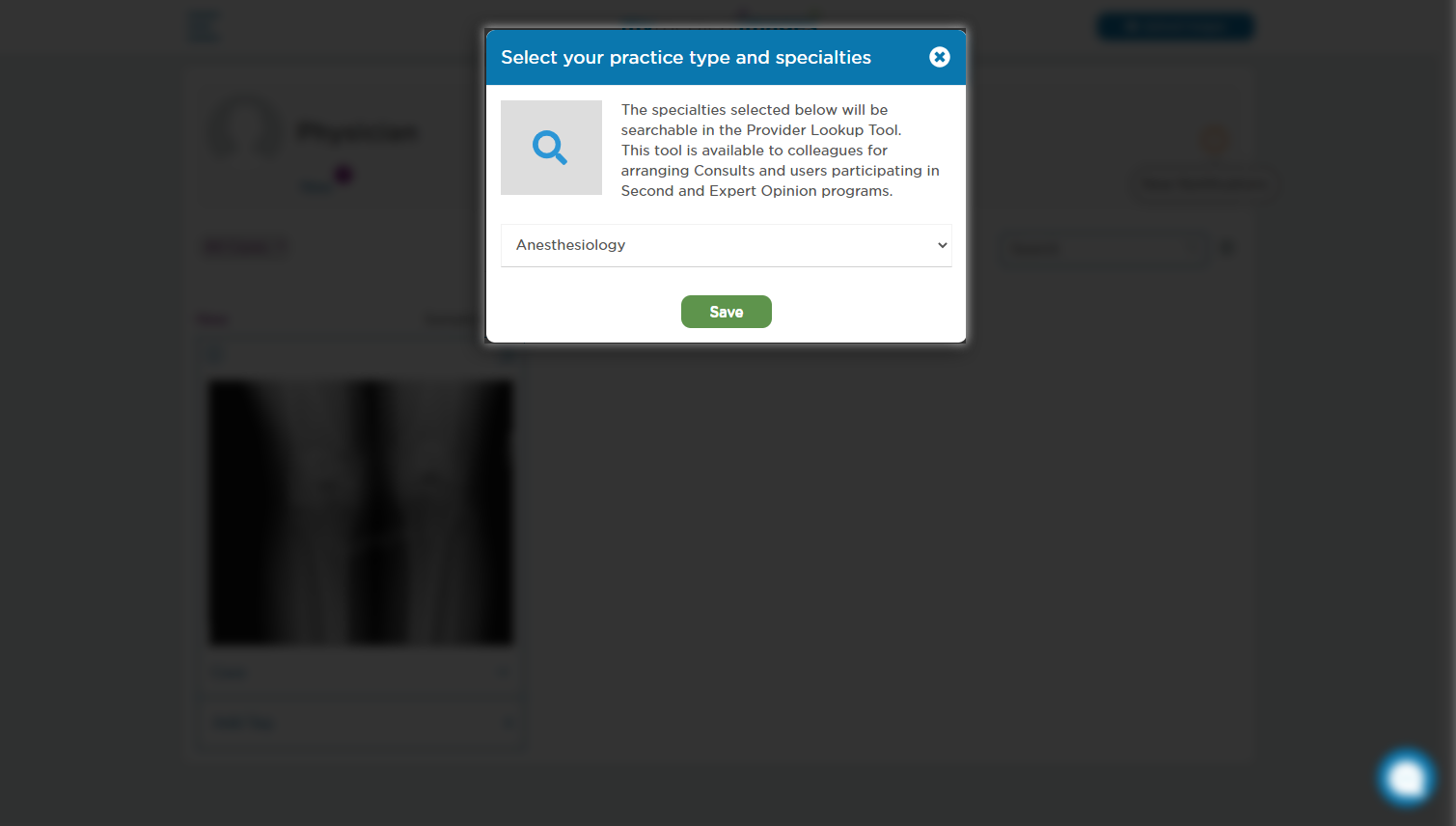
Your account has been successfully created, and you can begin to utilize all the benefits of mymedicalimages, such as uploading images to your account and or requesting images from patients.




